
Set up Outlook Express - Setting up new email accounts
 To send and receive emails using Outlook Express, you first need to set up an email account. This is accomplished by providing certain details to the software so that it can connect to the email server (the computer which stores the email), log in at the designated account and download/send all messages. You thus, need to create an account in Outlook Express to download and send emails.
To send and receive emails using Outlook Express, you first need to set up an email account. This is accomplished by providing certain details to the software so that it can connect to the email server (the computer which stores the email), log in at the designated account and download/send all messages. You thus, need to create an account in Outlook Express to download and send emails.
These instructions have been written for Microsoft Outlook Express 6 but also applies to Outlook Express 7.
Note: When you open Outlook Express for the first time, you might be asked if you want to set it as a default email client on your system. Make sure you answer in the affirmative.
- Start Outlook Express. Click on Tools in the menu bar and then go to Accounts.
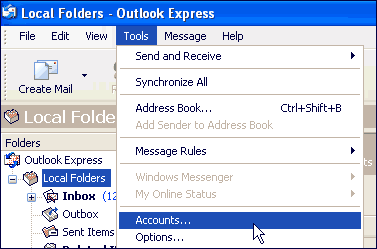
- This brings up the Internet Accounts pop-up window. Click on the Mail tab, to bring it to the front if it is not already so. If you are starting Outlook Express for the first time, there would not be any email accounts listed on this window.
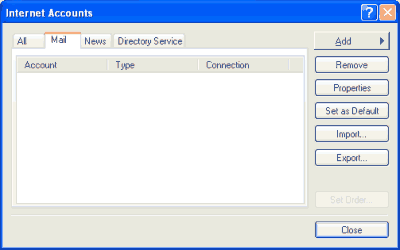
- To add a new mail account, click on the Add button and then on Mail as shown in the image below.
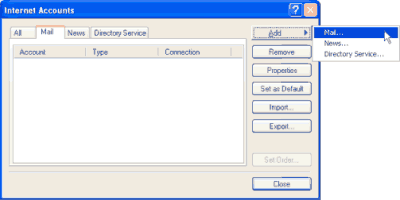
- This brings up the Internet Connection Wizard pop-up window. Enter your name in the Display Name field and click on the Next button.
- The wizard now asks for your email address. Enter the full email address (i.e. name@domainName.com) and click on the Next button.
- In the next window, you need to select incoming email server as POP3. The incoming and outgoing email servers are mail.yourdomain.com. Then click on the Next button.
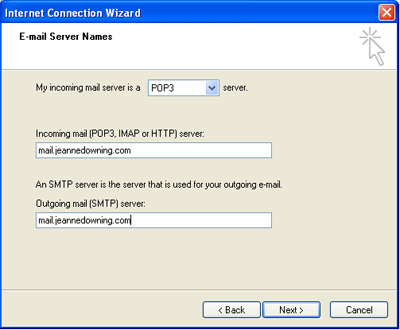
- Finally you need to enter the Account Name and Password for the email account. The username is your full email address. The password is the one assigned to you. If you do not remember the password or would like to have the password reset, please contact me. Check the box to remember the password. After completing the fields for Account Name and Password, click on the Next button.
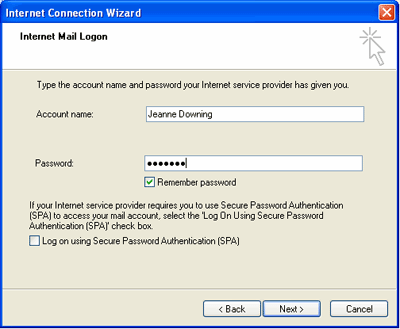
- In the following window, click on the Finish button to complete the process of setting up a new email account in Outlook Express.
- You will now see the new email account has been added to the Accounts list. The account is referred by its server name.
To make this more user friendly, Outlook Express gives you the option of changing these values.
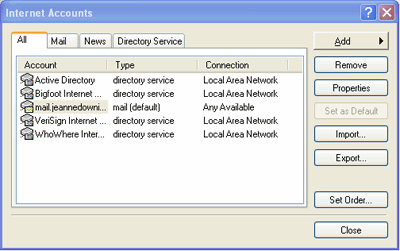
- Double-click on the account name. This brings up the Properties window of that account. Enter any descriptive name in the first field, as shown in the image below. Do NOT click OK.
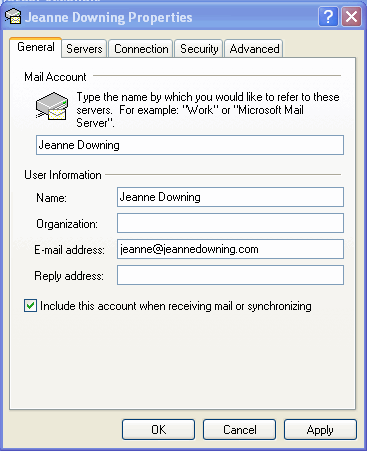
- Click on the Server Tab. Under the heading, Outgoing Mail Server, check the box next to the statment "My Server Requires Authentication." Now click on the OK button.
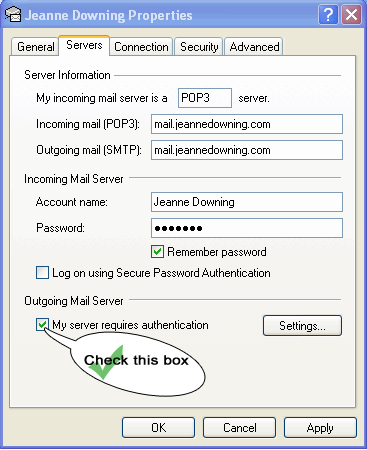
You email account is now set up.
To compose a new email click on the Create Mail button or click on Messages - New Message. This opens a blank email for you. Enter the senders email address, subject and the matter. When you have composed your email, click on the File - Send Message. The email will be sent and a copy stored in the Sent Items folder. You can create several email accounts in Outlook Express. So if you have multiple email accounts on your web site, you can set up each one following the above steps.
 Distinctive Designs and Functionality for the Web
Distinctive Designs and Functionality for the Web



![]() To send and receive emails using Outlook Express, you first need to set up an email account. This is accomplished by providing certain details to the software so that it can connect to the email server (the computer which stores the email), log in at the designated account and download/send all messages. You thus, need to create an account in Outlook Express to download and send emails.
To send and receive emails using Outlook Express, you first need to set up an email account. This is accomplished by providing certain details to the software so that it can connect to the email server (the computer which stores the email), log in at the designated account and download/send all messages. You thus, need to create an account in Outlook Express to download and send emails.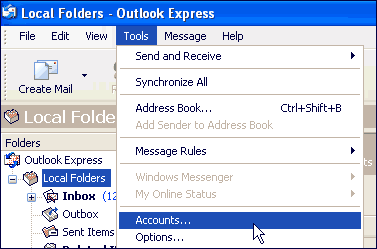
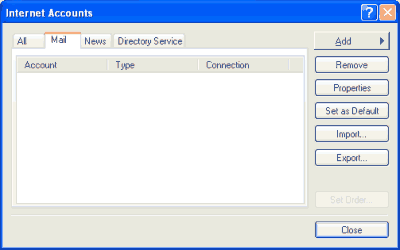
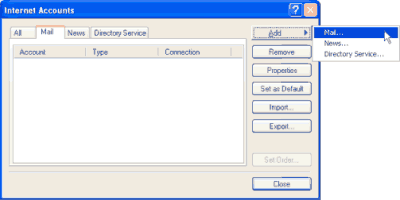
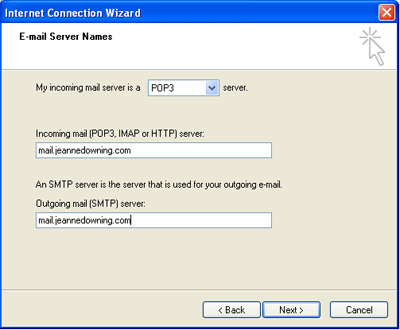
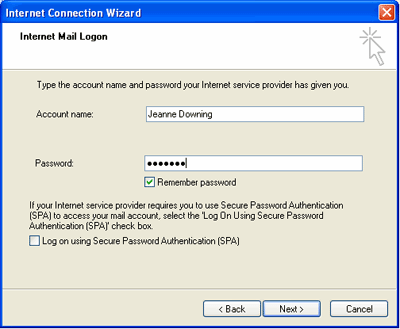
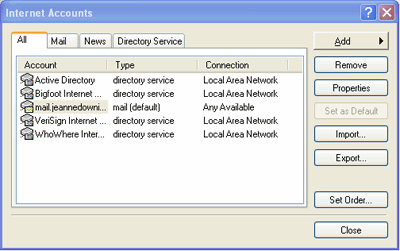
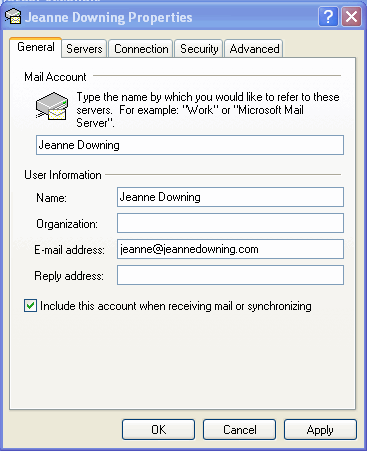
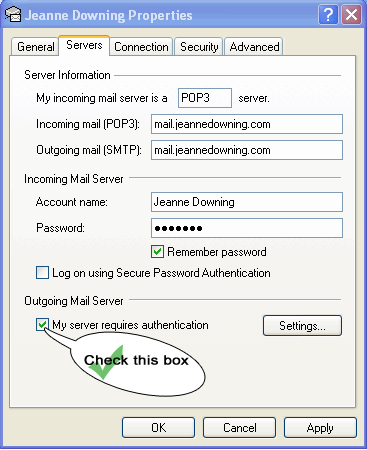
 Distinctive Designs and Functionality for the Web
Distinctive Designs and Functionality for the Web