
Set up Outlook 2007 - Setting up new email accounts
 To send and receive emails using Outlook 2007, you first need to set up an email account. This is accomplished by providing certain details to the software so that it can connect to the email server (the computer which stores the email), log in at the designated account and download/send all messages. You thus, need to create an account in Outlook to download and send emails.
To send and receive emails using Outlook 2007, you first need to set up an email account. This is accomplished by providing certain details to the software so that it can connect to the email server (the computer which stores the email), log in at the designated account and download/send all messages. You thus, need to create an account in Outlook to download and send emails.
- Open Outlook 2007. Click on "Tools" in the menu bar and then click on "Account Settings".
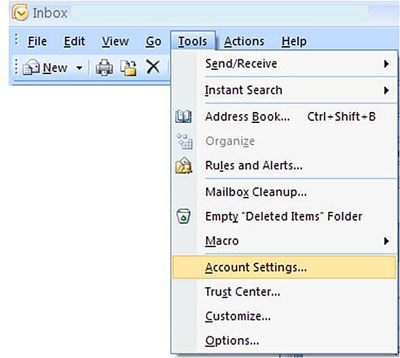
- The first tab in the "Account Settings" window is "E-mail". Click on "New" to open the "Add New E-mail Account" wizard, then click "Next."
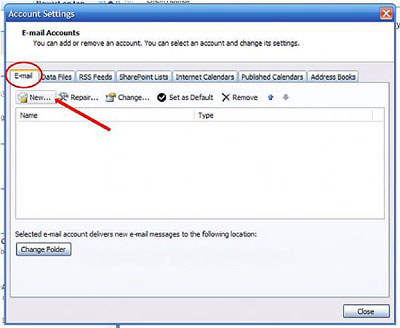
- Fill out the form with the information your name and the email address that you have been given. The password is the one assigned to you. If you do not remember the password or would like to have the password reset, please contact me. At the bottom of this menu check the box to "Manually configure server settings or additional server types. Click "Next".
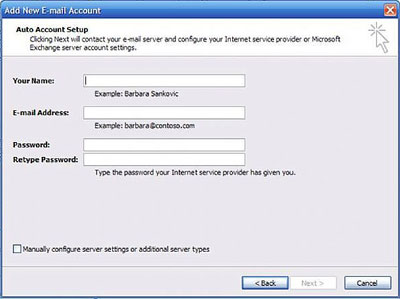
- On the next screen just click "Next" without changing the selection.
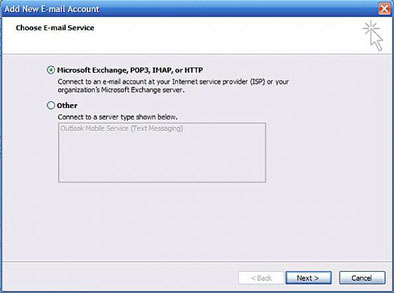
- Fill out the form with your information. The account type is POP3. The incoming and outgoing email servers are both mail.yourdomain.com. Leave the check on the box next to "Remember password" so that you don't have to enter it every time you send/receive email. Then click on "More Settings"
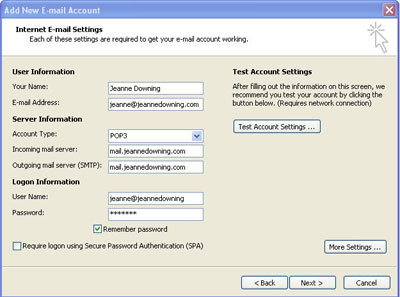
- Fill in the name by which you wish to refer to this account such as "Website" or your name. Do NOT click on the "OK" button. Click on the "Servers" tab at the top of this menu.
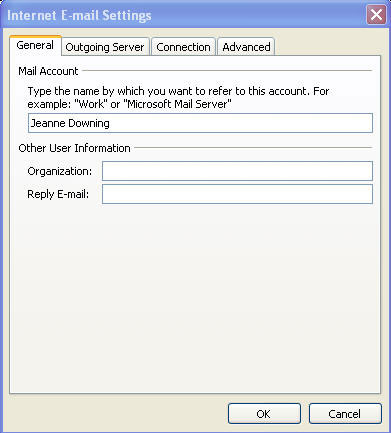
- Under the heading, Outgoing Mail Server, check the box next to the statment "My Outgoing Server (STMP) Requires Authentication." Now click on the OK button.
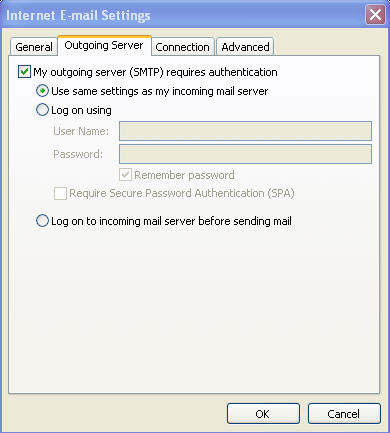
- Click on "Test Account Settings".
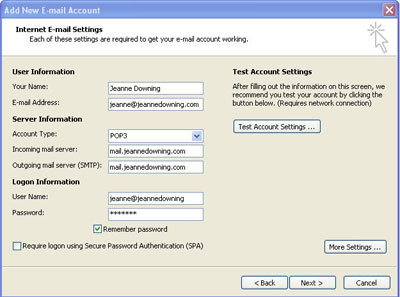
- This may take a few minutes depending on your internet connection. If you don't get a successful test click "Close" and check your account settings. Once you get a successful test click "Close" and "Finish." Exit out of the "Account Settings" window.
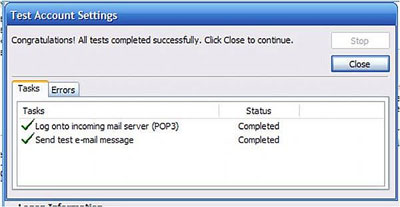
You email account is now set up.
To compose a new email click on New button. This opens a blank email for you. Enter the senders email address, subject and the matter. When you have composed your email, click on the Send button. The email will be sent and a copy stored in the Sent Items folder. You can create several email accounts in Outlook 2007. So if you have multiple email accounts on your web site, you can set up each one following the above steps.
 Distinctive Designs and Functionality for the Web
Distinctive Designs and Functionality for the Web



![]() To send and receive emails using Outlook 2007, you first need to set up an email account. This is accomplished by providing certain details to the software so that it can connect to the email server (the computer which stores the email), log in at the designated account and download/send all messages. You thus, need to create an account in Outlook to download and send emails.
To send and receive emails using Outlook 2007, you first need to set up an email account. This is accomplished by providing certain details to the software so that it can connect to the email server (the computer which stores the email), log in at the designated account and download/send all messages. You thus, need to create an account in Outlook to download and send emails.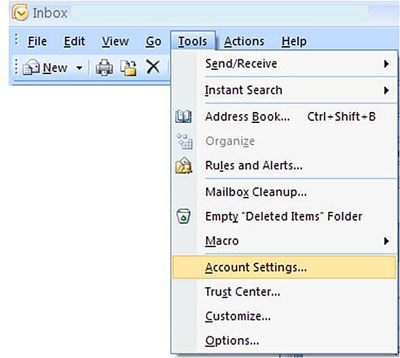
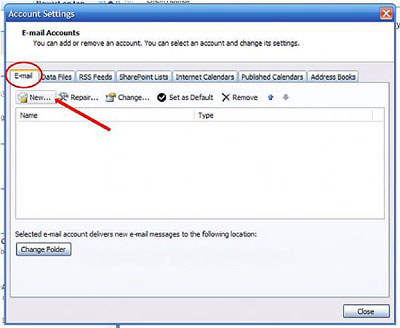
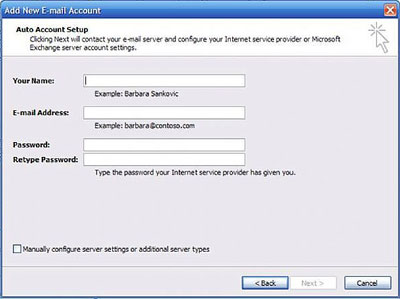
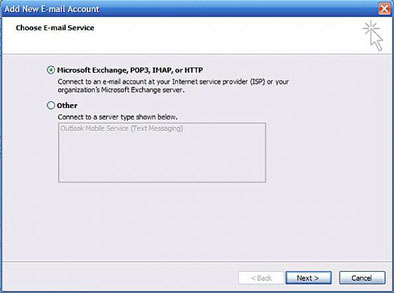
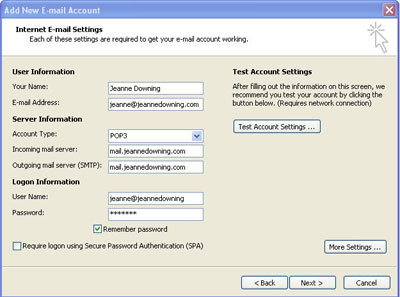
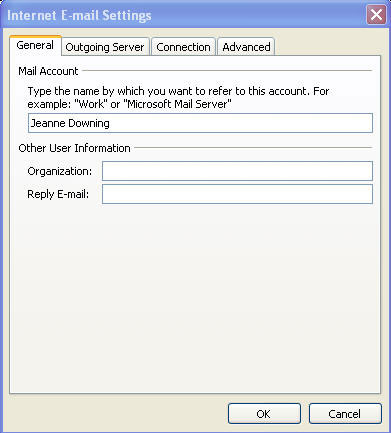
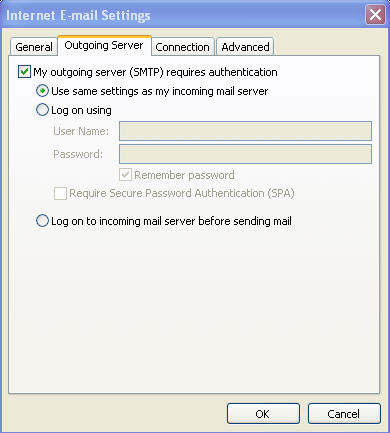
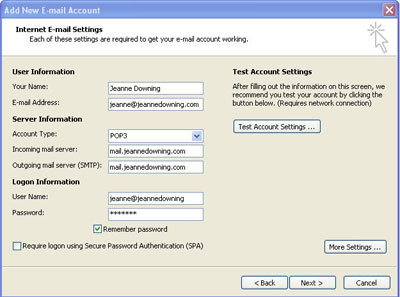
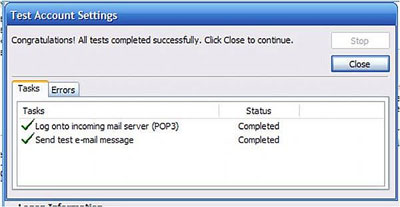
 Distinctive Designs and Functionality for the Web
Distinctive Designs and Functionality for the Web